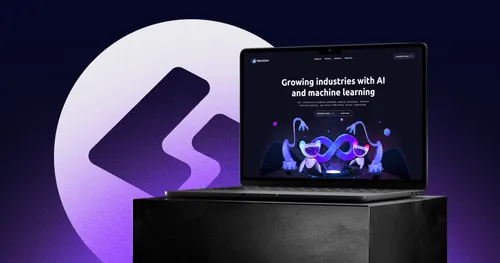Sliders
Interactive elements used to display multiple images or content dynamically, offering a visually engaging way to present information.
What is a Slider?
A slider (also known as a carousel) is a web design element that allows users to navigate through a sequence of images, text, or multimedia content by sliding them horizontally or vertically within a designated area on a webpage. Sliders can automatically cycle through content or allow users to manually advance through slides using navigation controls such as arrows, dots, or swipe gestures. They are commonly used on websites to showcase featured products, highlight promotions, display testimonials, or present image galleries.
Sliders are a popular choice for adding dynamic content to websites, as they offer an interactive way to engage users and present multiple pieces of information in a limited space.
How to Make a Slider
Creating a slider involves several steps, from designing the content to implementing it on a webpage. Here’s a step-by-step guide on how to make a slider:
- Define the Purpose and Content:
- Determine the purpose of the slider and the type of content you want to display (e.g., images, text, videos).
- Gather and prepare the content, ensuring it is visually appealing and relevant to your audience.
- Choose a Slider Plugin or Tool:
- Select a slider plugin or tool that suits your needs and platform. Popular options include:
- Swiper: A modern mobile touch slider with smooth transitions and flexible configuration.
- Slick: A fully responsive jQuery slider with numerous customization options.
- Revolution Slider: A premium slider plugin for WordPress with advanced features and animations.
- Owl Carousel: A responsive carousel slider for jQuery with easy integration.
- Select a slider plugin or tool that suits your needs and platform. Popular options include:
- Design the Slider Layout:
- Plan the layout and design of the slider, including the dimensions, navigation controls, and any additional features (e.g., captions, buttons).
- Use design software like Figma, Adobe XD, or Sketch to create mockups of the slider.
- Implement the Slider:
- Add the chosen slider plugin or library to your website’s codebase. This may involve linking to external JavaScript and CSS files or installing a plugin if using a CMS like WordPress.
- Write the necessary HTML structure for the slider, including the container element and individual slides.
- Style the slider using CSS to match your website’s design and branding.
- Configure Slider Settings:
- Customize the slider settings, such as transition effects, autoplay options, slide duration, and navigation controls.
- Use the plugin’s documentation or settings panel to adjust these options according to your preferences.
- Test and Optimize:
- Test the slider across different devices and browsers to ensure it is responsive and functions correctly.
- Optimize images and media for fast loading times, ensuring the slider does not negatively impact page performance.
The Pros and Cons of Sliders for SEO
Sliders can have both positive and negative impacts on SEO. Here are the pros and cons to consider:
Pros of Sliders for SEO:
- Increased Engagement:
- Sliders can increase user engagement by showcasing visually appealing content, encouraging users to interact with the site and spend more time on the page.
- Showcasing Multiple Content Pieces:
- Sliders allow you to highlight multiple products, services, or promotions without overwhelming users, providing a diverse range of content in one location.
- Highlighting Key Information:
- They can emphasize important information, such as limited-time offers or featured products, potentially leading to higher conversion rates.
Cons of Sliders for SEO:
- Page Load Speed:
- Sliders with large images or multimedia content can slow down page load times, negatively impacting SEO performance and user experience.
- Content Visibility:
- Important content within sliders may not be immediately visible, as users often do not interact with sliders beyond the first slide. This can reduce the effectiveness of the slider in conveying key messages.
- Accessibility Issues:
- Sliders can pose challenges for accessibility, especially for users with disabilities who rely on screen readers or keyboard navigation. Poorly implemented sliders may not be accessible to all users, impacting usability.
- Duplicate Content:
- Using the same text or headings across multiple slides can create duplicate content issues, which may negatively affect SEO rankings.
- Script and Code Bloat:
- Sliders often require additional JavaScript and CSS, which can increase page weight and complexity, potentially affecting page speed and performance.
Best Practices for Using Sliders
To mitigate the cons and maximize the benefits of sliders for SEO, consider the following best practices:
- Optimize Images and Media: Compress and resize images to reduce file size and improve page load speed.
- Limit the Number of Slides: Keep the number of slides to a minimum to ensure important content is visible and accessible.
- Use Descriptive Text: Provide meaningful captions and headings for each slide to enhance content relevance and searchability.
- Test Responsiveness: Ensure the slider is fully responsive and functions well across all devices and screen sizes.
- Implement Accessible Navigation: Include accessible navigation controls, such as keyboard shortcuts and ARIA attributes, to improve usability for all users.
- Monitor Performance: Regularly test the slider’s impact on page performance and user engagement, making adjustments as needed to optimize SEO outcomes.
By carefully designing and implementing sliders, web designers can create engaging and visually appealing content that enhances user experience without compromising SEO performance.